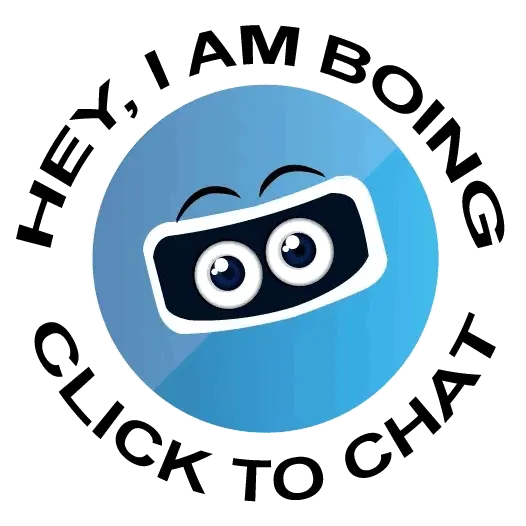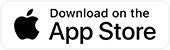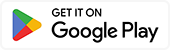Suggested
-
health insurance
-
group personal accident
-
bike insurance
-
car insurance
-
cat insurance
-
check car details
-
health insurance plans
-
health cover plans
-
two wheeler insurance
-
2 wheeler insurance
-
renewal of car insurance
-
renew car insurance
-
car insurance renewal
-
car insurance renew
-
car insurance online
-
maruti suzuki car insurance
-
maruti suzuki insurance
-
maruti insurance
-
travel insurance
-
car no details
-
car number details
-
health insurance plans for family
-
medical insurance plans for family
-
best health insurance in india
-
good health insurance in india
Cyber Insurance Articles
Digital arrest, cyber fraud, impersonation, malware attack, phishing, etc. the landscape of cyber risks is ever-evolving. With more gadgets becoming a part of our lives, staying protected online at all times is important. Read all about cyber insurance & stay secure by learning the details about it.

Product Articles
What makes our insurance unique
With Motor On-The-Spot, Health Direct Click, etc we provide fast claim process , Our sales toll free number:1800-209-0144